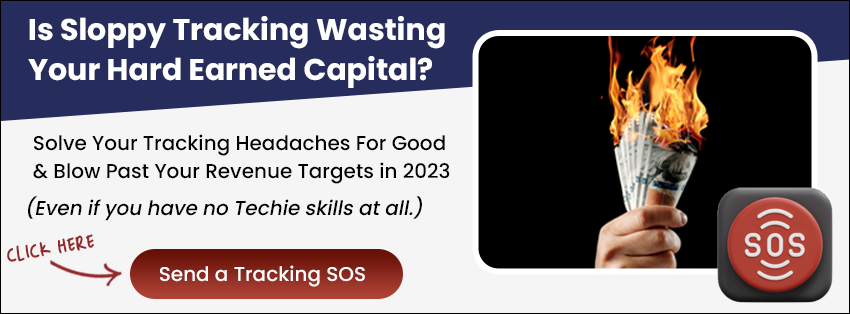Introduction:
This guide presents a step-by-step process on how to display a decision tree in a popup on your website using LeadsHook. In this article, we will learn how to display the decision tree in popup. This feature will display a BUTTON and when clicked will display your decision tree in a pop-up:
Video Instructions
Step by Step Instructions
1. On the decision tree canvas, click “Embed Code”

2. Tick Enable Decision Tree Popup and input the button text. If you decision tree is ready to go live, remember to untick “Preview”.
3. Then, copy both codes which should be pasted into your website.

4. These codes can be pasted into your website. For instance, on WordPress, create a new post, switch to “Code Editor” view, then paste the code.

Conclusion:
Displaying your decision tree in a popup can help keep visitors engaged on your website while they interact with your decision tree. Following these steps, you can easily set up a popup decision tree on your site, providing a seamless and interactive experience for your users.
FAQs:
- Can I customize the appearance of the popup button?
- Yes, you can customize the button text when enabling the “Decision Tree Popup” feature.