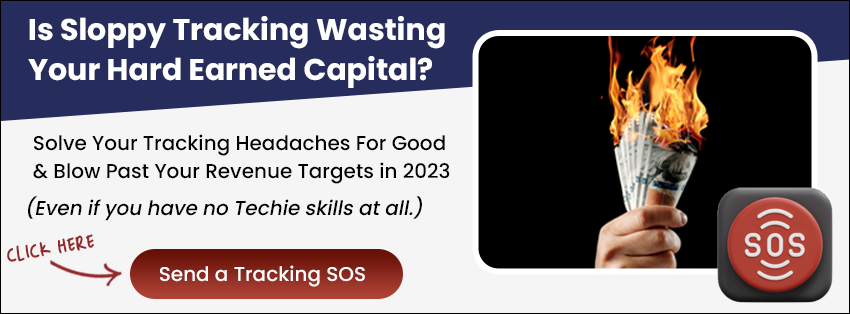Introduction:
This guide offers step-by-step instructions on how to format the background of your decision tree in LeadsHook.
Here is an example of the background without formatting:

Here is an example of the background with formatting:

Step by Step Instructions
1. Click “Appearance”:

2. Click “General”

There are 3 options: Body background, Container background
1. Body background: you may change the outer background color or upload an image.
Here is an example of purple Body background color:

2. Container background: you may change the inner background color or upload an image.

3. Panel Background: This refers to the background of the texts in the text editor. You may change the color of the panel background.


Conclusion:
Customizing the background appearance of your decision tree in LeadsHook can enhance user experience and align the aesthetics of the decision tree with your brand’s identity.
FAQs:
- Can I use different background formats for different decision trees?
- Yes, each decision tree can have a unique background format.