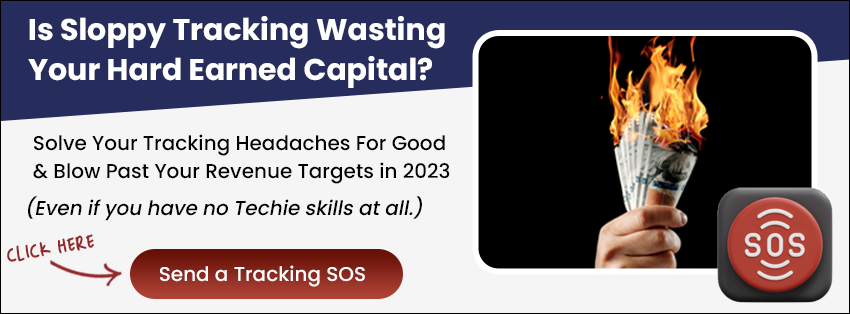Introduction:
This guide explains how you can reduce the vertical space in your decision tree, ensuring a concise and clear presentation of your decision nodes.
Prerequisites:
- An active decision tree in LeadsHook
- Access to the Appearance settings
Step-by-Step Instructions:
Step 1: Access Appearance Settings
- Start by navigating to the ‘Appearance’ section of your decision tree settings.
- Click “General”
- Click “Panel”
- Specify bottom margin value

Step 2: If you want to increase the font size then consider the options here

Step 3: You can standardize the font and color settings for your decision tree in the ‘Typography’ section

Conclusion:
By carefully adjusting the appearance settings in your decision tree, you can achieve a more compact and visually pleasing layout. Remember to consider font size and typography for a consistent aesthetic across your decision tree.