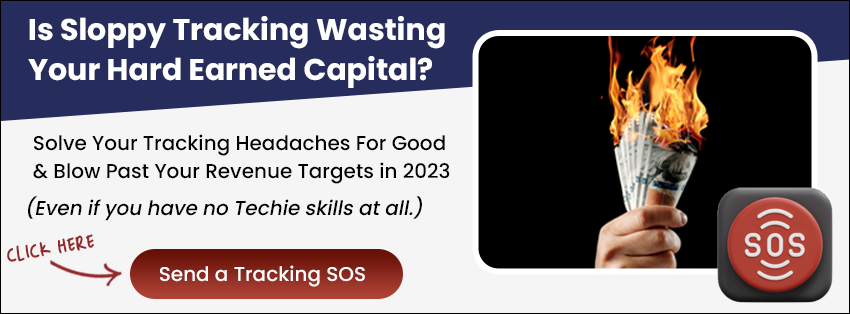Introduction
In this article, you will learn how to switch back and next buttons.
| From | To |
 |  |
If you want to apply this on the whole Decision Tree, please Go to the Global Level Scripts via Admin> Scripts, and click the Add button. Copy and paste the code below:
<style>
.question-buttons > div {
display: flex;
flex-direction: row;
flex-wrap: wrap;
justify-content: center;
align-items: stretch;
align-content: stretch;
}
.question-buttons > div .btn.next-btn,
.question-buttons > div .btn.back-btn{
display:flex;
justify-content: center;
}
.question-buttons > div .btn.next-btn{
order:1;
}
.question-buttons > div .btn.back-btn{
order:2;
}
</style>Please take note: Add the script in the Above<head> so the script loads faster.

Once added, go to your DT Level Scripts via DT Settings > Script, and tick/check the newly created script.


Save changes done in your DT and re-publish it.