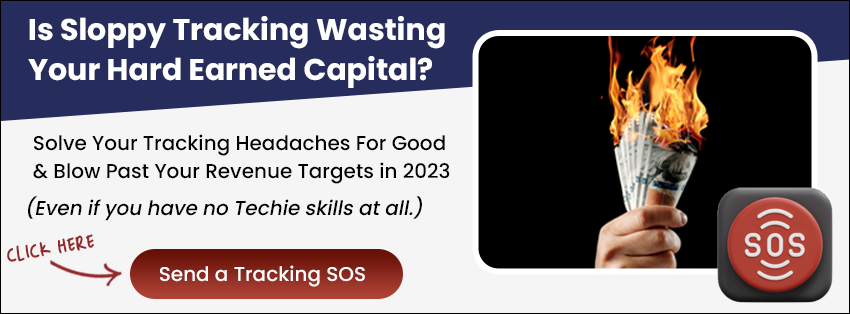Introduction:
This guide will demonstrate how to add date and time elements to your decision tree in LeadsHook. By introducing these components, you can further personalize your interactive decision-making process.
Prerequisites:
- An active LeadsHook account
- An existing decision tree in LeadsHook


Step-by-Step Instructions:
How to Setup Date & Time in Your Decision Tree
Step 1: Create a text custom field.
Step 2: You can add a date and/or time inside any text editor available in most nodes inside LeadsHook.
Copy and paste this code for date and time respectively.
Be sure to USE the same custom field created in Step 1.


Step 3: Copy and Paste Code
Date:
<p style="text-align: center;"> <input name="text_field" type="date" /></p>Time:
<p style="text-align: center;"> <input name="text_field" type="time" /></p>Conclusion:
By including date and time elements in your decision tree, you can provide a more personalized and context-aware experience for your users. Always ensure that the custom fields are correctly configured for the best results.